How to customize WordPress themes without breaking them
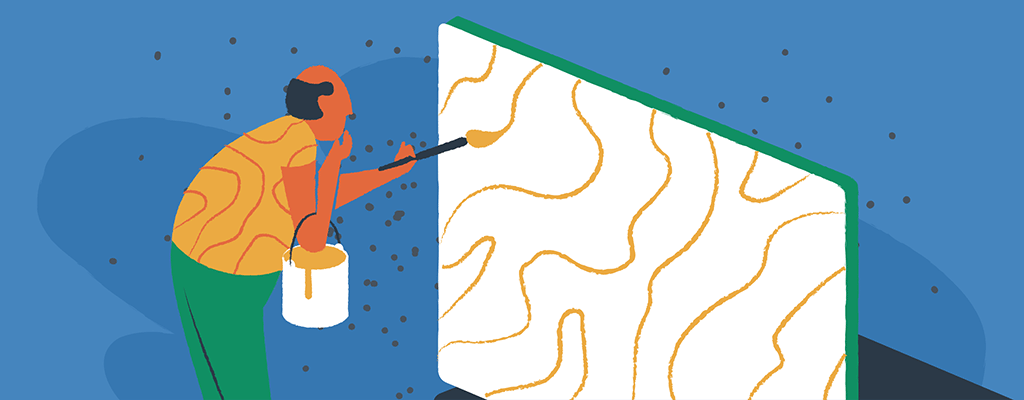

Do you want to give your WordPress website a makeover but are worried about accidentally breaking it? We get it! Personalizing your theme can be a bit nerve-wracking. But fear not. This guide is your cheat sheet to customize WordPress themes without causing unexpected disasters. We’ll walk you through safe and effective ways to make your WordPress theme truly your own.
Understanding WordPress themes
A WordPress theme is a collection of files that work together to create a site’s overall design. These files include code, style sheets, and graphics. Choosing a theme decides the basic look of a site before adding content.
WordPress themes are the backbone of any website, defining its visual layout and design. Each theme comes with a unique set of styles, templates, and functions that can be tailored to fit specific needs or brand identity.
The significance of customizing your WordPress theme
While the WordPress platform offers many pre-designed themes catering to various niches, such as small businesses, photographers, bloggers, and even accounting, these templates are often very basic.
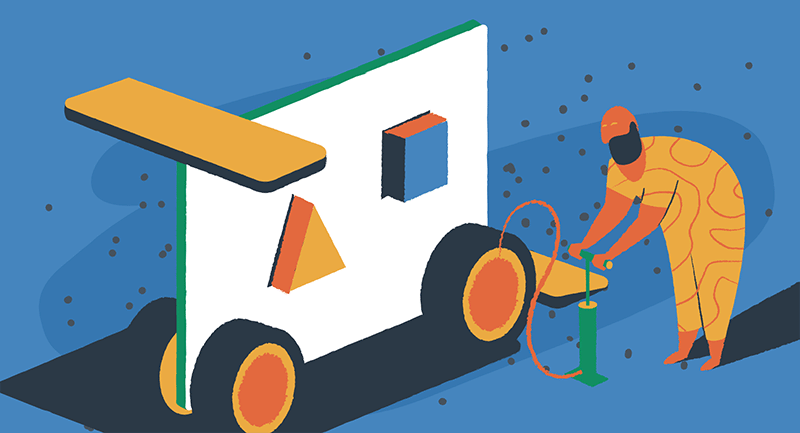
WordPress theme customization allows you to incorporate personalized elements such as custom logos, brand colors, unique layouts, and bespoke typography choices. It also helps you to fine-tune the user experience by optimizing navigation menus, widget placements, and content presentation.
By aligning these components, you can create a cohesive and engaging online brand that brings in more visitors and builds brand loyalty.
Understanding the potential pitfalls
While the idea of customizing your WordPress theme may seem enticing, it’s necessary to acknowledge the possible risks associated with it. Themes are deeply ingrained within the core functionality of your website, and sometimes, one change can inadvertently break other elements. Some of the most common issues that may arise include:
- Broken core features – Changes to your theme can sometimes break navigation bars, contact forms, important page sections, and more, rendering them inoperable or visually broken.
- Disabled shortcodes and widgets – Theme-specific shortcodes and widgets may stop functioning correctly, resulting in broken or missing content.
- Compromised Schema data – Customizations can interfere with your website’s schema markup, potentially affecting SEO and user experience.
Embracing a cautious approach to the customization
While the risks associated with theme customization are real, they can be avoided when you plan ahead and work cautiously. By following these best practices and leveraging the right tools, you can confidently change your WordPress theme without too much worry.
Backup, backup, backup
Before embarking on any customization journey, it’s crucial to create a full backup of your WordPress website. Maintaining regular backups is always a good idea, but it becomes even more critical when you’re about to make big changes to your theme.
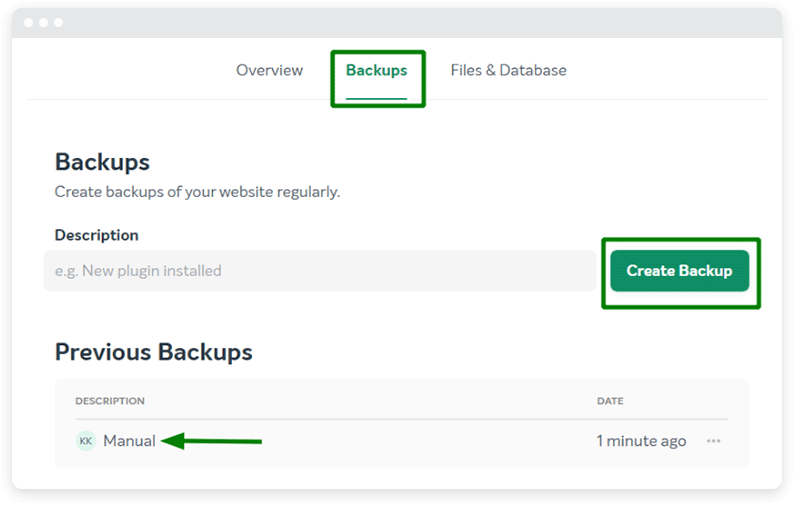
Check out our complete guide to WordPress backups to learn more about this basic best practice.
Staging environments: your safe sandbox
One of the best ways to mitigate the risks associated with theme customization is to set up staging environments. A staging environment is a separate, isolated copy of your live website that serves as a testing ground for changes.
By working within a staging environment, you can experiment with different customizations, test their impact on your site’s UX, and identify any potential issues without affecting your live site. Testing changes to theme template files in a staging environment is particularly important, as these files integrate HTML, PHP code, and template tags to shape WordPress page layouts.
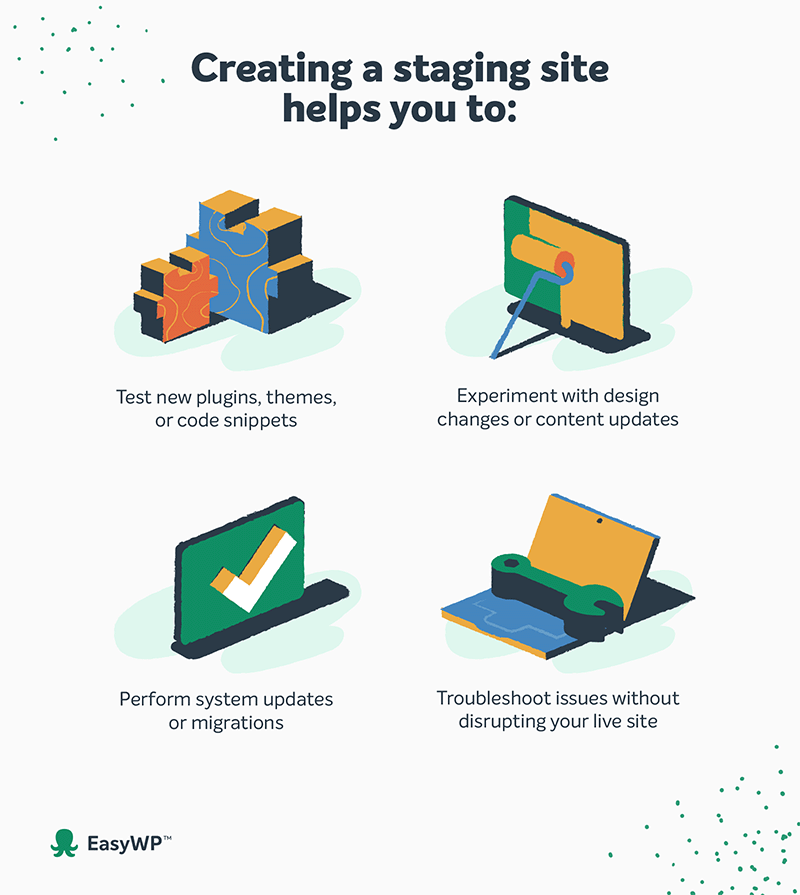
Discover how staging plugins can make this step easy with our in-depth guide.
Previewing and testing to catch issues early
Before applying significant customizations, you should thoroughly preview and test the changes within your live website or staging environment. Most WordPress themes offer a live preview feature that allows you to visualize the impact of your modifications without permanently committing to them.
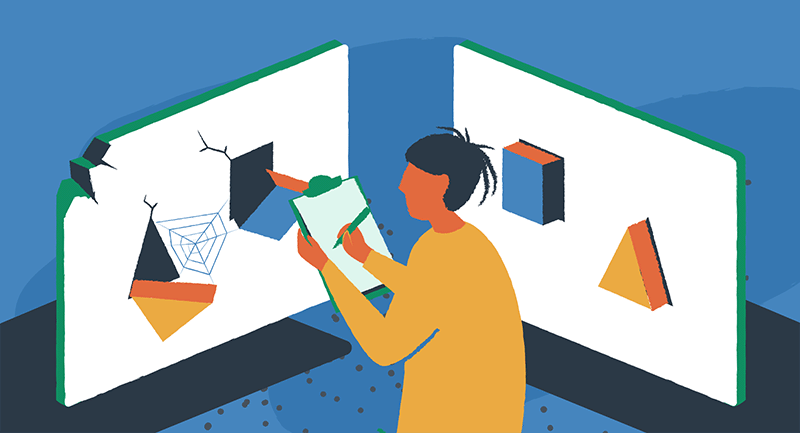
Additionally, consider doing some real user testing to make sure your customizations align with your target audience’s expectations and preferences. Gather feedback from friends and frequent website users, including those with varying levels of technical expertise. This can help you find and fix issues that you yourself might have missed.
Step-by-step, incremental changes
Try an incremental approach when customizing your WordPress theme, making small, controlled changes one step at a time. This slow and steady process helps you maintain a clear understanding of the impact of each change and simplifies the process of fixing anything that’s broken.
Begin by looking at simple, site-wide customizations, such as updating your site’s logo and colors and ensuring that things like navigation menus and contact forms are functioning correctly.
Here are some well-known elements of a WordPress website that often need to be customized. We recommend going down this list in order, making each type of change, and testing before moving on to the next.
- Site logo
- Color scheme and typography
- Header and navigation menu
- Homepage layout
- Layout of other pages
- Footer and widget areas
- Custom post types sitemap
Throughout this process, maintain a detailed log of your modifications, including before-and-after snapshots or screenshots. This documentation will prove invaluable if you need to troubleshoot or revert specific changes in the future.
Tools for customizing your WordPress theme
WordPress offers a variety of built-in and third-party options to help you customize your theme, ranging from user-friendly interfaces to more advanced coding solutions. In this section, we’ll introduce you to these powerful tools and explain how they can help you tailor your WordPress theme to your exact specifications.
The WordPress Customizer
The native WordPress Customizer tool can help you with the most common changes. It is a powerful, user-friendly interface that allows you to make real-time changes to your theme’s appearance and settings. With a live preview pane, you can visualize the impact of your modifications as you make them, enabling you to experiment and refine your customizations without committing to permanent changes.
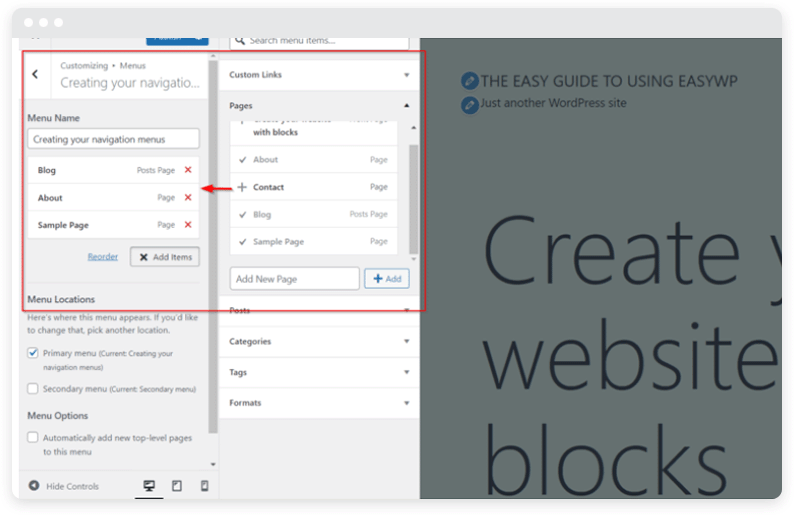
The Customizer provides access to a wide range of options, including site identity (logo, favicon, tagline), color schemes, navigation menus, widget management, and even the ability to add custom CSS code. Utilize these features to tailor your theme’s visual elements, content organization, and overall user experience to your specific preferences.
The Full Site Editor
Globally introduced in WordPress 5.9, the Full Site Editor (FSE) offers an advanced, block-based editing experience that extends beyond traditional post and page editing. With FSE, you can customize every aspect of your theme’s templates, including headers, footers, sidebars, and content areas.
While FSE is a relatively new feature, and not all themes currently support it, it represents a powerful tool for those seeking granular control over their site’s design and layout. As more themes adopt FSE compatibility, this feature will become increasingly valuable for theme customization.
Third-party page builders and theme customizers
In addition to the built-in WordPress tools, numerous third-party page builders and theme customizers are available, offering even more extensive customization capabilities. Using a page builder plugin enhances functionality and provides a user-friendly, drag-and-drop interface that allows users to create complex layouts without coding.
Popular options in this category include:
While some tools may require additional investments or subscriptions, they can significantly streamline the customization process and unlock advanced design possibilities.
Editing your theme’s code
For some experienced users, customizing the code is the only way to get the results you need. This can involve tailoring the CSS for style changes, creating a child theme, or diving into template files. Editing the style.css file and functions.php file can be done with solid self-education and a code editor.
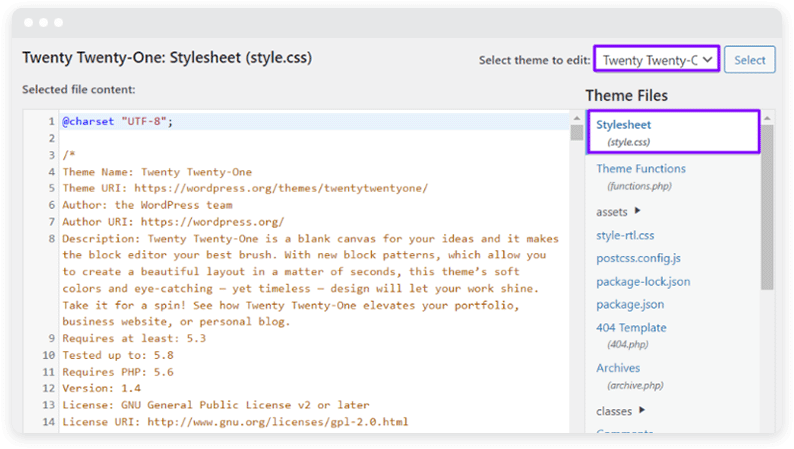
When editing your theme’s code, using a code editor with syntax highlighting is essential. This will help you identify errors and make changes more efficiently. Additionally, make sure to create a child theme to keep your changes separate from the parent theme. This will ensure that your customizations are preserved when the original theme is updated.
Common mistakes to avoid
Customizing a WordPress theme can be a complex process, and it’s easy to make mistakes. Here are some common mistakes to avoid:
- Not testing your website on different devices – Make sure to test your website on various devices, including desktops, laptops, tablets, and smartphones.
- Not using a responsive design – A responsive design ensures that your website looks good on all devices, regardless of screen size or resolution.
- Not using a clear and concise navigation menu – A clear and concise navigation menu is essential for guiding visitors through your website.
- Not using a prominent call-to-action (CTA) – A prominent CTA encourages user engagement and conversion.
- Not testing your website for accessibility – Make sure to test your website for accessibility to ensure that it’s usable by everyone.
Continuous monitoring and maintenance
Customizing your WordPress theme is not a one-time endeavor — it’s an ongoing process that requires continuous monitoring and maintenance. As your website evolves, new needs may arise, necessitating further customizations or updates to your existing modifications.
Regularly check the performance of your customized theme, paying close attention to potential issues such as broken links, outdated content, or compatibility conflicts with newly installed plugins. Quickly address any identified concerns to ensure a seamless user experience and maintain the integrity of your site.
Additionally, stay informed about the latest developments in the WordPress ecosystem, including new theme releases, security updates, and best practices. Here are a few places where you can keep up:
Embrace the possibilities of theme customization
Customizing your WordPress theme is a powerful tool for creating a unique online presence that resonates with your target audience. Embrace the possibilities that theme customization offers, and don’t be afraid to experiment and push the boundaries of what’s achievable. With the right approach, tools, and mindset, you can transform your WordPress website into a truly exceptional digital experience.
Now that you’ve learned how to customize your WordPress theme safely, it’s time to ensure your site stays secure. Discover WordPress security best practices in our comprehensive guide.
