Google Authenticator – Enhancing WordPress security with 2FA
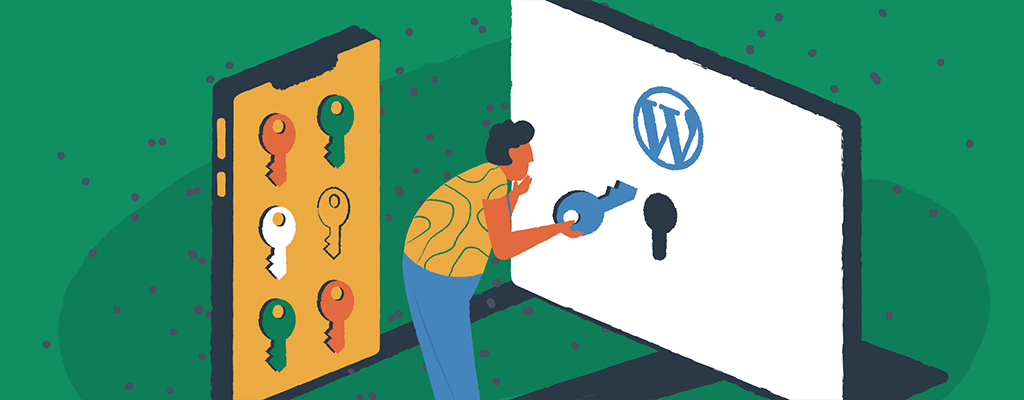

As a WordPress user, your website is like your home online. And just like any homeowner, you want to keep your home safe and secure. When you’re using managed WordPress hosting to run your site, you’re already on the right track. But there’s another step you can take to enhance your WordPress security: two-factor authentication (2FA) using Google Authenticator.
In this quick guide, we’ll explore how to set up and configure Google Authenticator with WordPress. We’ll cover everything from installing a supportive plugin to understanding the different authentication methods available with EasyWP. So, let’s get started and take your website security to the next level.
Why use Google Authenticator for WordPress security?
Google Authenticator is a globally trusted and popular app for Android and iPhone that provides an extra layer of login security by generating time-based one-time passwords (TOTP). Like other comparable apps, Google Authenticator ensures that only authorized users with physical access to a registered smartphone can log in, mitigating the risks associated with password-based authentication alone.
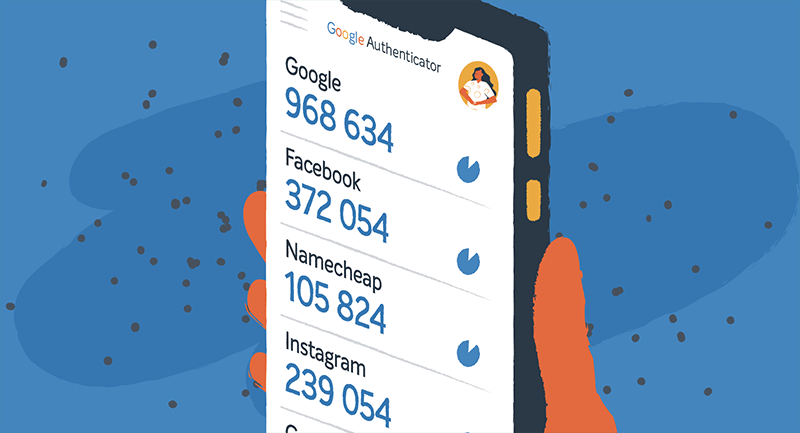
Some people may be reluctant to use tools like Google Authenticator for several reasons. They may perceive it as an additional step in the login process, which can be inconvenient or time-consuming. There might also be concerns about the complexity of setting up and managing 2FA, especially for less tech-savvy people. However, when implemented correctly, the added security offered by 2FA is definitely worth the few extra seconds of login time.
By embracing Google Authenticator alongside other security measures, WordPress users can confidently protect websites against cyber hacks and safeguard online data.
How to install a Google Authenticator WordPress plugin
Several good plugins in the WordPress library can help you enable Google Authenticator on your site. One of our top choices is WP 2FA from Melapress. It’s a free and straightforward two-factor authentication tool from a developer that is well-known for security plugins.
Installing the WP 2FA plugin for Google Authenticator is a straightforward process that can significantly enhance your WordPress site’s security. While there are several options available, WP 2FA is a reliable choice that will suit the basic security needs of most users:
- Download and install the plugin
- Login to your WordPress dashboard and navigate to the plugins page.
- Search for “WP 2FA.”
- Click the “Install Now” button next to the WP 2FA plugin description and activate it.
- Configure 2FA for your WordPress users
- Once the plugin is activated, a setup wizard will help you configure 2FA for your users.
- Click on “Let’s Get Started” to continue.
- In the “Select 2FA Methods” screen, choose Google Authenticator.
- Select an alternative 2FA authentication method, such as backup codes, for added security.
- Choose whether to enforce 2FA for all users, specific users, and roles or leave it optional.
- Set up a grace period if you choose to enforce 2FA, giving users time to configure it.
- Configure 2FA for your own account by choosing your preferred method and following the on-screen instructions.
That’s it! With WP 2FA installed and configured, you’ve added an extra layer of security to your WordPress site, helping to protect it from unauthorized access and potential threats.
How Google Authenticator works on the WordPress login screen
With Google Authenticator configured for your WordPress users, let’s look at how it works on the login screen.
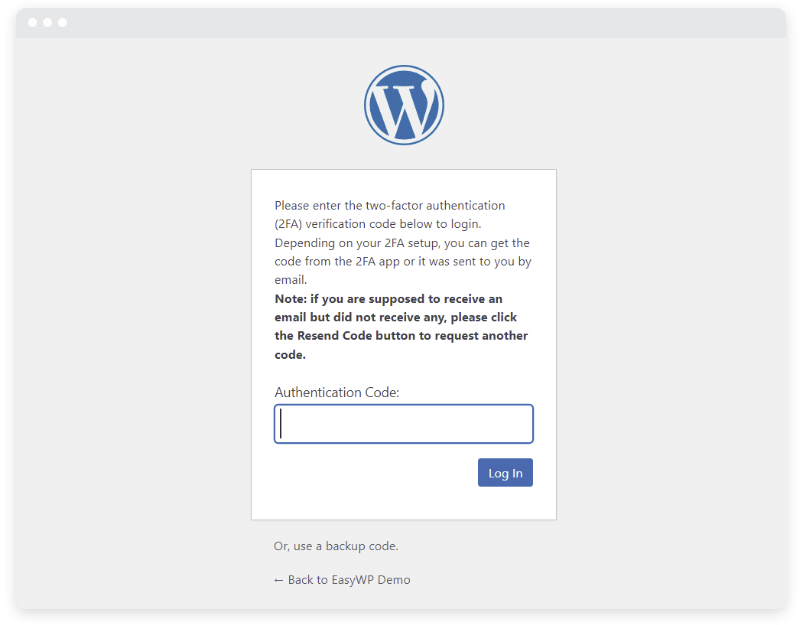
- Log out of your WordPress account.
- Visit the login screen and enter your username and password as usual.
- This time, you’ll be prompted to enter a one-time authentication code.
- Open the Google Authenticator app on your smartphone and copy the code displayed.
- Paste the code into the authentication field on the login screen.
- Once you’ve entered the code, click the login button to access your WordPress dashboard.
Choosing between Google Authenticator and other 2FA apps
While Google Authenticator is a reliable choice for implementing 2FA in WordPress, other apps are available in the market. Let’s compare a few other popular 2FA apps to help you make an informed decision.
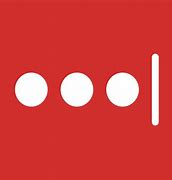
LastPass Authenticator
The LastPass Authenticator app offers seamless integration with the LastPass password manager, providing users with the convenience of managing both passwords and 2FA codes in one place. With support for time-based one-time passwords (TOTP) and push notifications, it ensures secure authentication across various online services.
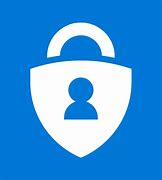
Microsoft Authenticator
Not to be left behind by Google, Microsoft’s Authenticator app integrates seamlessly with Microsoft accounts as well as third-party services, offering users the flexibility of choosing from multiple authentication methods. Its compatibility with Microsoft’s ecosystem makes it an ideal choice for users heavily invested in Microsoft products.
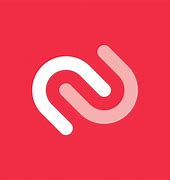
Authy
Authy sets itself apart with its multi-device support, allowing users to sync 2FA tokens across multiple devices for added convenience and security. With support for time-based one-time passwords (TOTP) and push notifications, it balances simplicity and advanced functionality.

Duo Mobile
Respected telecommunications company Cisco offers Duo Mobile. This app supports comprehensive authentication methods, including push notifications, time-based one-time passwords, and phone call authentication. It is a popular choice for enterprise-level operations, allowing IT teams to launch security to many users quickly.
Protect your entire Namecheap account
Consider extending the security umbrella by implementing 2FA across your Namecheap account. Safeguarding your WordPress site and your domains, email hosting, and other products from Namecheap ensures comprehensive protection against potential threats and unauthorized access. By shielding every aspect of your online assets with 2FA, you can enjoy peace of mind and heightened security across your digital footprint.
Strengthen your WordPress security with Google Authenticator
Integrating Google Authenticator’s easy two-factor authentication system elevates your WordPress security to new heights. But don’t stop there. Take proactive steps to ensure comprehensive security across all facets of your WordPress journey. Delve into our answers to the top 5 most-asked questions on WordPress security. With a commitment to security, you can forge ahead with confidence, knowing your online presence is ready to ward against potential threats.
