Mastering Gutenberg block development – from beginner to pro
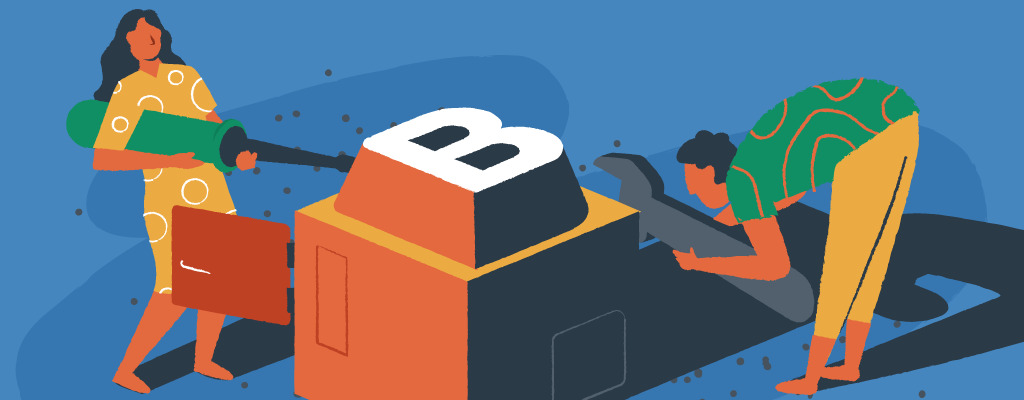

There’s never been a better time to learn about the power of WordPress block development. The Gutenberg editor has sparked a creative revolution with thousands of building blocks already available. Modern WordPress development demands mastery of these blocks – they’re not just a trend but the future of website creation.
Whether you are new to block development, or already consider yourself a Gutenberg pro, this guide will help you on the next steps of your learning journey. You’ll discover everything from setting up your workspace to implementing advanced features that make websites truly shine.
Read on, and you’ll soon be crafting blocks that enhance both website functionality and user experience.
Setting up your block development environment
Let’s get your workspace ready first. Think of your development environment as your creative studio — you’ll need the right tools to craft exceptional blocks. Three key elements form your development toolkit: a reliable code editor, Node.js tools, and a local or managed WordPress setup.
Installing required tools and dependencies
Picture yourself as a chef preparing ingredients before cooking. Your first ingredient is Node.js – it’s your gateway to essential npm and npx commands. Choose the Active LTS (Long Term Support) version for the best results. Smart developers also use Node Version Manager (nvm) to switch between Node.js versions effortlessly.
Here’s your setup checklist:
- Install Node.js and check installation with node -v
- Verify npm setup using npm -v
- Choose your code editor (Visual Studio Code works wonders for JavaScript)
- Add nvm for flexible version control
Configuring WordPress for block development
Time to set up your WordPress playground. The official WordPress team offers wp-env, a fantastic zero-configuration tool for local development. Once Docker is running, your development site awaits at http://localhost:8888/wp-admin – just use admin/password to log in.
Understanding the block development toolkit
Two powerful packages make block development a breeze:
- @wordpress/scripts: Your Swiss Army knife for WordPress development – handles everything from licensing to testing and code linting
- @wordpress/components: A treasure chest of UI elements, packed with RichText controls and Panel components
These tools lay the groundwork for creating sophisticated WordPress blocks. Say goodbye to manual configuration headaches — no more wrestling with Webpack, React, or Babel setup. Your development environment is now primed for block creation magic!
Understanding WordPress custom blocks
Think of WordPress blocks as LEGO pieces for your website — they’re the building blocks that snap together to create amazing content. Each block stands as its own mini-powerhouse, packed with unique properties and behaviors that bring your pages to life.
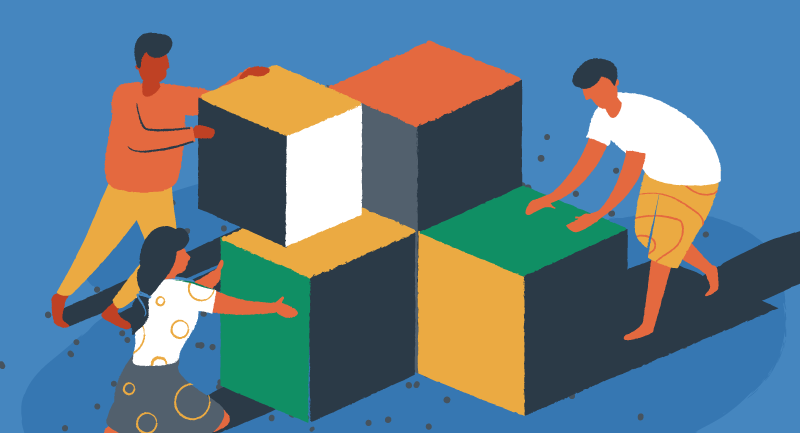
Block architecture and components
Want to peek under the hood? Every WordPress block has a brain — the block.json metadata file. This clever file holds the block’s identity: its name, title, category, and script requirements. Blocks lead a double life: they show up as pretty interfaces in your editor while secretly storing structured data in your database.
Block attributes and controls
Attributes control how your block stores and manages data. Each block can juggle multiple attributes, defined through:
- Type specification – Think string, boolean, object, array
- Source definition – Your data extraction blueprint
- Selector configuration – Pinpointing specific elements
- Default values – Your safety net options
These attributes team up with two sidekicks: the toolbar and inspector panel. Need quick formatting? The toolbar’s got your back. Want deeper customization? The inspector panel puts advanced controls at your fingertips.
Dynamic vs static blocks
Static blocks are like photographs — once saved, their markup stays frozen in your database. Want changes? You’ll need to edit manually. But dynamic blocks? They’re more comparable to live video feeds, generating content on the fly through server-side rendering. Perfect for content that needs frequent refreshes or pulls data from external sources.
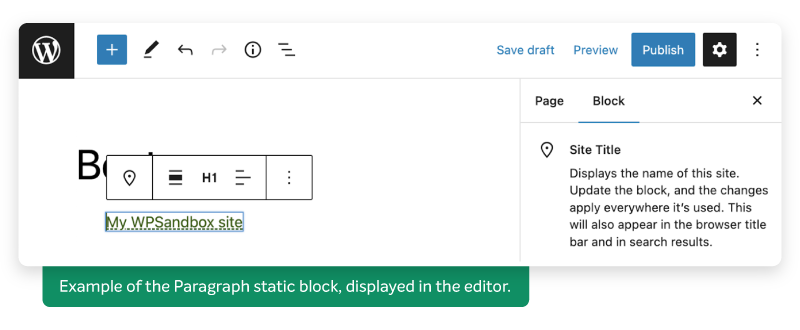
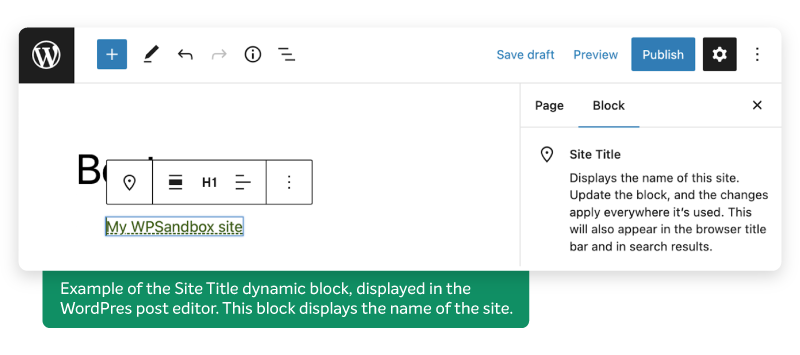
Choosing between static and dynamic blocks impacts your site’s performance and maintenance. Static blocks zoom ahead in speed since they skip runtime processing. Dynamic blocks might be a tad slower, but they’re champions of flexibility — ideal when your content needs to stay fresh or sync with real-time data.
Creating your first Gutenberg block
Now, let’s explore the magic behind functional block elements. The journey starts with the @wordpress/create-block package — your trusty assistant that sets up all the files and configurations you need.
Block registration and initialization
Every block needs its official introduction to WordPress through the registerBlockType function from @wordpress/blocks. Your block’s Registration – Block Editor Handbook | Developer.WordPress.org personality shines through its block.json file — the master blueprint handling both client-side and server-side registration. This file defines key characteristics:
- Block name and title
- Category placement
- Required scripts and styles
- Block attributes and settings

Implementing edit and save functions
Meet the dynamic duo of block development — edit and save functions. The edit function acts as your block’s stage director, orchestrating its appearance and behavior in the editor. It receives a special package of properties, including attributes and isSelected status.
Meanwhile, the save function works as your block’s photographer, capturing content for the database and frontend display. Remember — it should rely solely on block attributes. For dynamic blocks, a simple null return lets server-side rendering take the spotlight.
Adding styles and scripts
Time to dress up your block! The block.json file offers three styles:
- editorStyle: For the block’s editor interface
- style: The universal look for both editor and frontend
- viewStyle: For the frontend only
Need to add some JavaScript flair? WordPress’s built-in functions help register your scripts, keeping them perfectly organized in your block’s configuration. This ensures your assets load smoothly across all scenarios.
Advanced block development techniques
Let’s explore a few powerful techniques that will make your blocks stand out. These advanced approaches unlock exciting possibilities for creating WordPress blocks that users love.
Building complex block patterns
Think of block patterns as your pre-made recipe cards for stunning layouts. They save precious development time while keeping your websites consistently beautiful. Here’s what you can whip up:
- Testimonial carousels that sparkle with star ratings and images
- Pricing tables that turn browsers into buyers
- Product grids with eye-catching hover effects
- Team profiles complete with social media connections
- Image galleries featuring sleek lightbox viewing
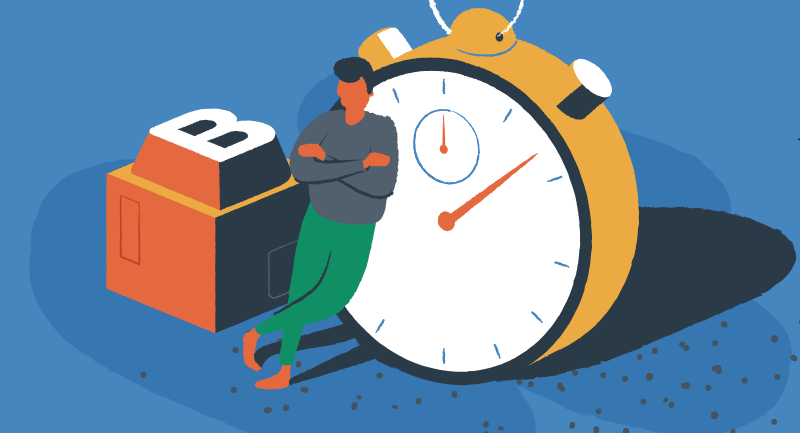
Server-side rendering
Does your block need PHP muscle or real-time content updates? Server-side rendering might be your perfect match. This approach shines when handling data-heavy blocks or playing nice with older code. Just remember — it’s more like a safety net for new features.
Block variations and transforms
Block variations let you create different flavors of existing blocks by tweaking their attributes and inner blocks. The Block Variations API needs a few key ingredients:
- Your block’s unique name and title
- Optional icon and description for extra flair
- Custom attribute settings and inner block recipes
- Scope settings that control where your block appears
This clever API helps you spawn multiple block versions while keeping their core DNA intact. Plus, with block transforms, your content becomes as flexible as a gymnast — smoothly flipping between different block types. The transforms API handles both ‘to’ and ‘from’ moves, making content restructuring feel like magic.
WordPress development skills for the present and future
As WordPress continues to evolve with full-site editing, mastering Gutenberg block development is becoming more valuable than ever. By refining your skills, you’ll be well-equipped to create functional, user-friendly websites that stand out.
To keep improving, start with the basics, experiment with different features, and gradually incorporate more advanced techniques. With practice, you’ll gain the confidence to develop custom blocks that enhance both design and functionality.
Ready to be inspired by some amazing blocks that are already on the market? Check out our best Gutenberg blocks plugins post to see what other developers have been busy creating.
