How to Monitor Your WordPress Website Health with More Tools


The WordPress “site health” check has been met with mixed reviews by the community. Does it really help or is it merely distracting?
No matter whether you like and use the built-in WordPress site health report or not, you may want to use more tools to check whether your website is up and running smoothly. Here they are!
What is Website Health Anyway? Websites Don’t Get Sick!
Is your website sick? Indeed a few years ago a significant number of respondents in a survey assumed that HTML is a sexually transmitted disease. Of course website health is a metaphor, after all, we also talk about computer viruses and the like.
Yet for understanding common website problems we also need to talk about things like website stability, performance or even integrity as websites do not get sick or feverish in most cases.
Sure, websites can catch malware these days but website health does not solely mean security. A slow website that often goes down completely is not healthy either. Even dead links may make your site seem broken.
The WordPress Site Health Check – Does it Help?
When your site uses WordPress you may have noticed the relatively new feature called “Site Health”. What it does is collect information about your website in one place and display it in an orderly fashion.
In the best case, it allows you to take the steps needed to fix some issues that might appear. In other cases, it’s just offering insights to better understand the underlying technology WordPress uses.
Sometimes the site health helps directly, sometimes it helps indirectly. It may scare you a bit when you think your site has issues.
You might get nervous especially in case you don’t immediately know which issues are “critical” enough to be fixed straight away, and which aren’t. Is updating your WordPress
- Core
- Plugins
- Themes?
These are some of the recommended measures that often appear on the report, yet these are nothing you have to be anxious about. You can “do it later” in case you’re unsure. Why?
Some themes or plugins may have significant changes that can affect your website negatively or at least in an unexpected way, so updating them immediately out of fear that your security may get compromised can backfire.
For example, a plugin might have been acquired by another vendor and have new features you might not want. Some companies, for example, add a link to their site below a widget. This is even more common in theme footers. When links to completely unrelated sites are there you need to reconsider such a theme.
Ideally, you can take the time to find out what the updates mean and whether you really want to see them in action on your site. Patching older third-party modules like themes or plugins doesn’t always have the highest priority. Update regularly but make sure to know what you do each time.
Is Your Website Online While You’re Asleep? Monitor Uptime!

Perhaps the most obvious way to find out whether your website is OK is to simply look whether it’s online. You can do it manually of course and it’s always a good idea to visit your own sites from time to time but even as an Internet addict you won’t be able to do it 24/7 and regularly enough to find out whether it’s truly live or not.
Luckily there are services that check whether your site can be reached or not. Sometimes when you’re not sure you can check tools that look up any website you choose like https://downforeveryoneorjustme.com/easywp.com
You can even add, bookmark and link your address in it to be able to quickly check. Yes, sometimes your own network may be ailing!
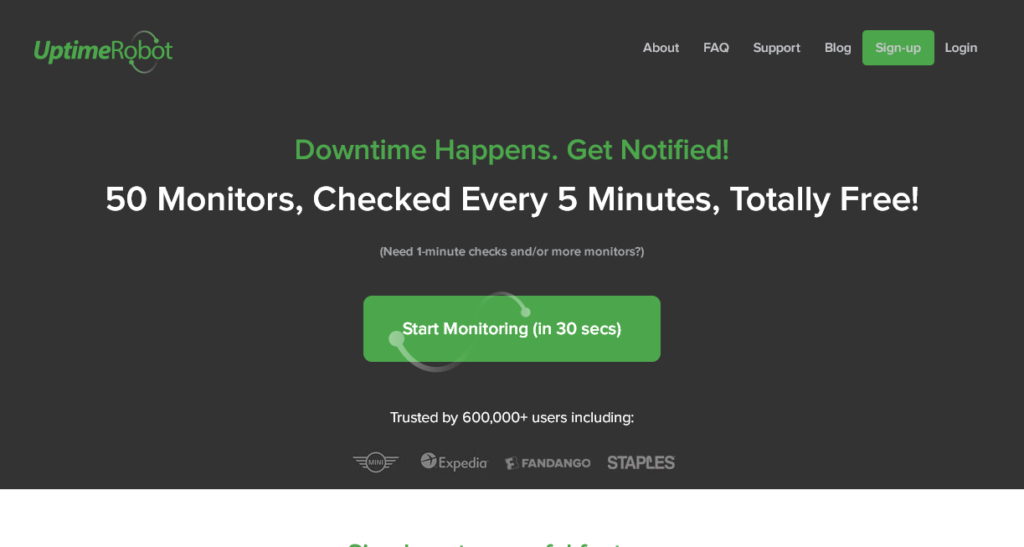
This is of course not a permanent solution. You need a tool that looks up your site regularly in short intervals. Something like every 5 minutes at least so that you can identify downtimes right when they occur so that you can fix things. UptimeRobot is such a tool that allows you to monitor uptime and offers basic features for free.
EasyWP itself is using a more sophisticated tool to check uptime and display it publicly. it’s called Statuspage.io and you can always look it up yourself in case you wonder whether your EasyWP site is online or experiencing issues.
How Slow Can You Go Without Tripping? Test Site Speed!
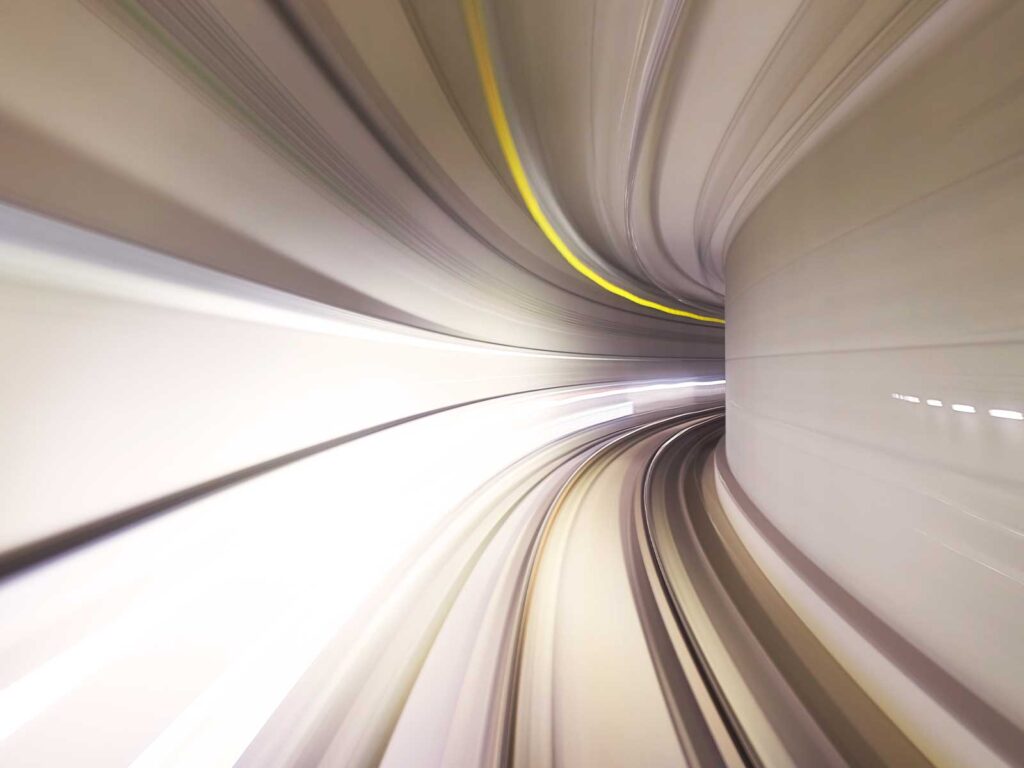
When it comes to testing website speed most people still get lazy about it. Website owners tend to be among the more affluent people who have a fast internet connection, the latest smartphone and computers, and do not have to worry about slow loading websites.
When they test their own sites they also appear quickly because they have them already cached in the browser or the proxy server.
Also website owners tend to host their sites nearby, whereas website visitors may live at the other end of the world. These website visitors may also use older hardware with smaller screens slower processors and less RAM so that your site will load much slower.
Even in case you are based in just one country and having a small business website with a local audience you can’t afford to make people wait too long as the next vendor is usually just a click away. Another reason why website speed is a crucial metric of website health is that when something is broken it will usually slow down your site in case it does not break completely.
Yes, missing files are a common problem! Some parts of your site may not even be there anymore, and the visitor’s browser is frantically trying to load that asset so that it may even block other items from loading that indeed are still there.
Sometimes sh*t can happen on the content side too. When someone uploads an image without optimizing it for a Website it may be huge by online standards, forcing megabytes of redundant data on unsuspecting visitors. It even happened once on the White House page!
The easiest way to check website speed is to use a free website speed tool like the one by Pingdom. Uptrends also offers a free website speed testing checker with even more locations around the world to test loading times from:
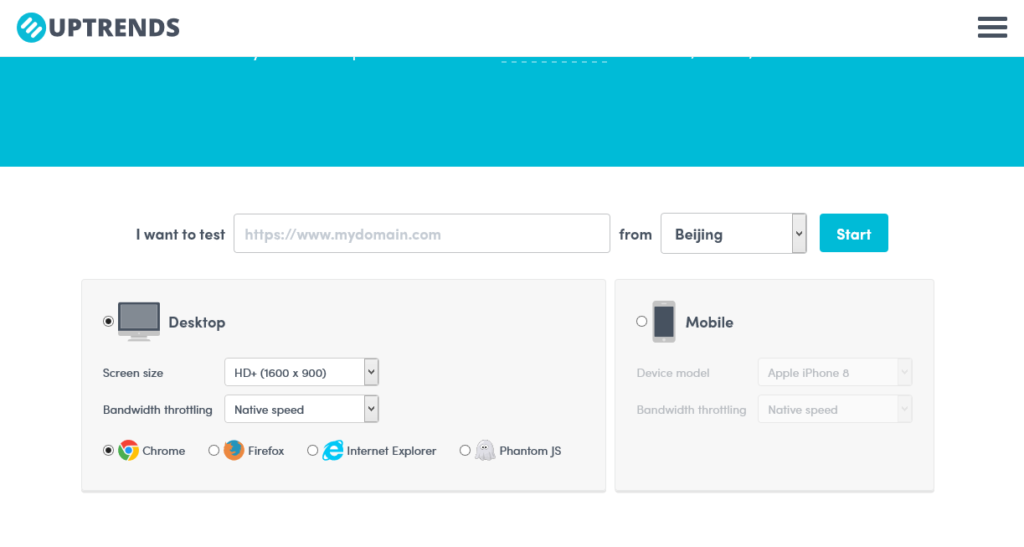
Is Your Traffic Heading in the Wrong Direction? View Analytics!
You may think that viewing analytics is just for geeks, marketers or analysts but when you run a website you need to check those often enough to monitor for sudden traffic drops or spikes.
A traffic spike might be a good thing in most cases but it can also be an indicator when something is wrong. You may receive traffic for the wrong reasons. For example, hacked websites that start to rank for gambling, adult or drug-related searches may see traffic spikes that defy logic and harm your website as a whole.
Even welcome traffic spikes you actually deserve but don’t expect may have a detrimental effect on your site when you’re on cheap and unstable shared hosting. Your hosting provider will usually cap such traffic and you may end up offline just when you’re most successful and lose potential customers.
Analytics tools can send you alerts when traffic spikes happen but it’s also a good habit to look up your traffic stats regularly to even know what a traffic spike means. You only know when you are aware of the numbers you usually need to expect.
One main reason why your traffic might be artificially inflated is also bot traffic. This one is completely useless and may slow down your site. Some bot traffic may also be part of a Denial of Service attack.
In any case, it’s always useful to view your website analytics regularly to improve your website health and beyond.
Do Your Visitors Think Your Site is Broken? Crawl Links!
Most people merely scan website content and don’t click. It’s really a good sign when someone actually does read it all and even click a link or two. Yet many websites work only in a superficial way.
Once visitors start moving around from page to page they soon end up on dead ends or worse error pages that say the link is broken or the page is missing. Disappointing your most interested users is thus even worse than just making a bad first impression on those who are just part of “drive-by” traffic. Crawling links preemptively might prevent that from happening.
A dead-end may be a page that has neither interesting links to follow, be them internal or external nor lead to something like a call to action. The only thing you can do is turn back and literally hit the back button, close the tab or tediously look for a way out by looking up on-site menus.
The most common type and worst kid of a dead-end is an error page. Badly designed online stores often have those: once a product is sold out they just show an error page. You may have seen funny “404” or “not found” pages but most of them aren’t useful.
As a visitor, you even have the impression that someone is poking fun at you. Ideally, error pages lead to similar products or content or when the product is sold out they actually say so and then suggest more similar products. At least you can redirect visitors so they don’t end up on an error page and think your site is broken.
To be able to fix broken links you, of course, need to be aware of them first. Many tools offer broken link checking but on WordPress a plugin called Broken Link Checker actually automates that process and alerts you whenever links break shortly after they do. Then you can work on a solution. Sometimes it best to bring back the missing page or notify the website owner of the broken link.
Some tools check your site as a whole and tell you about potential issues, broken links among them. Woorank is a very popular website optimization tool that has a very helpful free version already and adds some valuable features in its premium version.
It checks for broken links on the page level in the free version out of the box but does offer an advanced “site crawl” in the premium version you can test as a free trial. Under “http status” you can discover all kinds of hidden error pages or messages you haven’t taken into account yet.
Professional website optimeters use a hardcore tool like Screaming Frog SEO Spider to crawl their website in order to find out about potential issues like broken links. You can learn using as well though!
Did Your Website Change Without Your Knowledge? Scan for Website Changes!
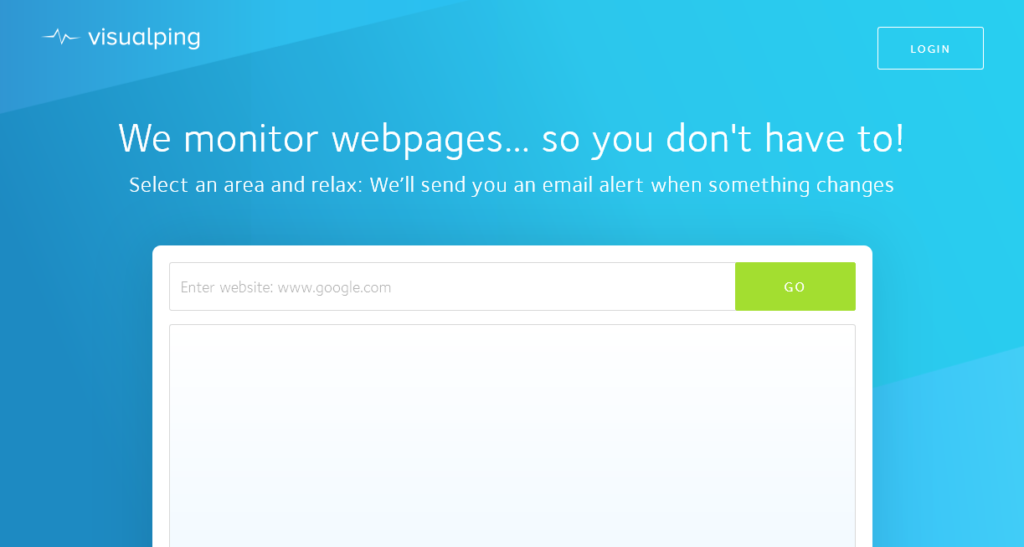
Another way of finding out whether there’s something wrong is by scanning for website changes. You can do it with any website, not just yours – when you want to know if any updates have happened.
When monitoring your own site like this, you may find out about changes you didn’t initiate, such as things that broke inadvertently, website hacks or unapproved changes by third parties (think freelance developers).
Sometimes things change on your frontend because something happens at the backend. When you host your images or videos on a different server than your textual content, you may be surprised by downtimes, censorship or traffic caps.
Also, some WordPress themes are free for additional publicity reasons. Theme owners may decide to add something to your theme down the road without asking you for permission. Additional links in the footer are a change to protect yourself against.
A nifty tool to monitor website changes both in general and when it comes to your own site is Visual Ping. They do what they say in their name: they ping you once there is a visible change on a site, for example added or subtracted text. A very similar and also clean and simple “website edit notification” tool is Versionista.
In the worst case – when your site got hacked – it might get used for spreading malware for example. This might be invisible at first an only happen once you visit the website with a real browser.
A tool monitoring website changes might not suffice here but there are security focused tools that can notice such intrusions too. The hacks will usually will appear somewhere in the code or at least additional code will get loaded from a third party. There is no complete protection but, of course, it’s better to get a timely warning when something is wrong. Upguard offers such a tool for example, but there are many more to choose from.
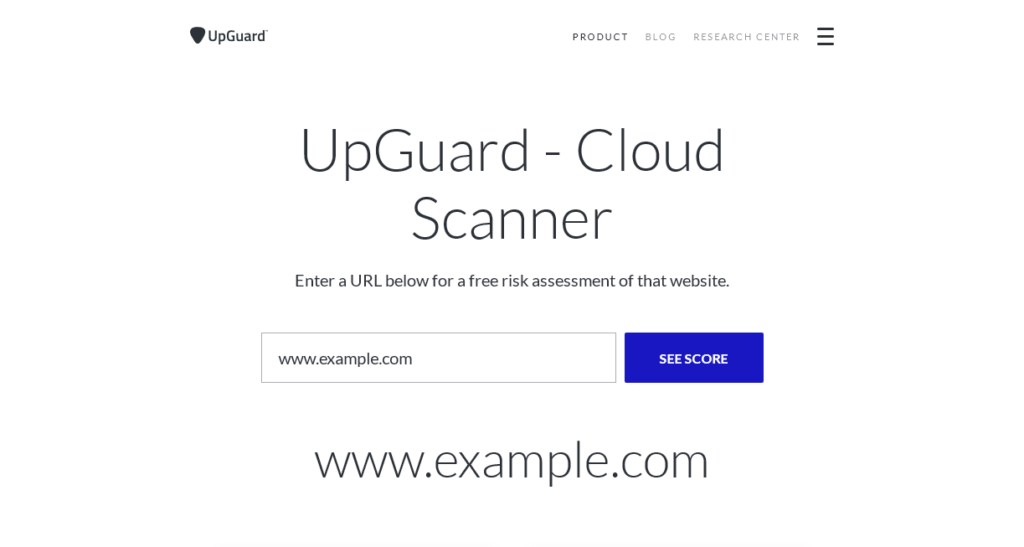
So Your Website Underperforms or is Broken. What Now?
Using website monitoring tools like the ones mentioned above is not always a pleasure. Why? Finding out that your website is underperforming or broken does not always mean you can find and implement the solution as well.
Of course you need to speed up the site when you notice that it loads too long. You need to revert changes when you realize that someone fixed something that wasn’t broken without your oversight. You also need to check and replace broken or misleading outgoing links.
Sometimes you can’t fix the problems yourself though or they are simply beyond your reach even when you’re an expert. One of the solutions is of course to seek help from professionals another is ideally to move to a place that guarantees above average website
- Speed
- Uptime
- Security.
So called managed WordPress hosting offers both: professional help once things break and excellent numbers when things go smoothly. EasyWP is simply the best affordable solution when it comes to managed WordPress.
