How to speed up WordPress? 10 tips to make your website faster


No matter how beautiful your website design is, no matter how great your content is, none of it will matter if your site fails to load fast. This is why looking into how to speed up WordPress is so important. 🏎️🏎️🏎️
Or is it? Well, if you don’t believe me, then believe hard data. For instance, HubSpot reports that a one-second delay in load times can result in even up to a 30% reduction in conversions. Plus, there’s this famous study by Amazon saying that one additional second of load time could cost them $1.6 billion in sales. So yes, speed is indeed important.
In this post, we show you ten tips on how to speed up WordPress. We cover everything from hosting-related issues, to optimizing your images, optimizing for mobile, and more. The best thing is that you don’t have to be a coder to get this done.
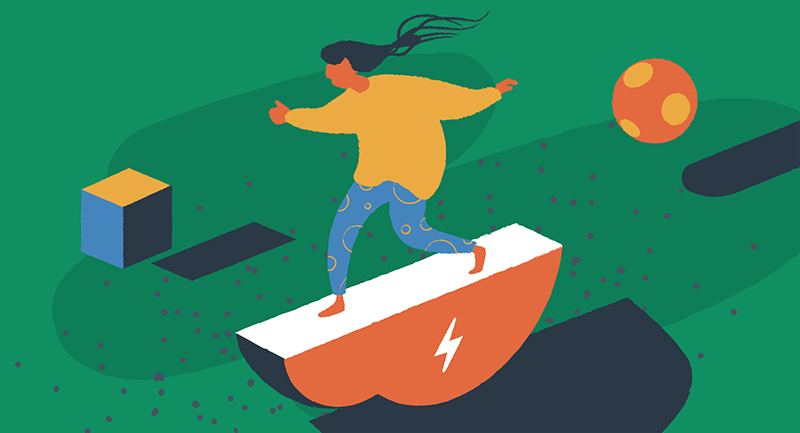
1. Switch to a faster web host
This is probably the most labor-intensive tip on this list, but it’s also the most effective of them all, so we just had to put it no.1.
Let me emphasize this again, the quality of your web host is the main factor that impacts the loading speed of your WordPress website.
It’s not that some hosts are “bad” and you shouldn’t work with them at all. This is more about the specific use case and your individual setup. For instance, not all hosts are optimized to run WordPress efficiently. Also, not all hosts give you data centers in the right locations (the closer to your target market the better). Not all hosts come with extra integrations with solutions like CDNs. Plus a couple of other things.
Overall, you should host your website with a company that understands how WordPress works and how to make it run fast. Commonly, WordPress-optimized setups can cost $10-$20/mo. That is unless you’re hosting with EasyWP, where you can get started for as low as $3.88/mo.
2. Optimize your images
Did you know that images account for anything from 30% to even 90% of a web page’s total size? This means that loading your images can take from 30% to 90% of the total time as well.
Okay, so is it 30% or 90%? The exact ratio depends on your site’s design and type of content you publish. The good news is that you can check this easily.
Go to Pingdom Tools and enter your site’s address into the box.
Start the test, and then scroll down to where it says “Content size by content type.”
Here’s an example test I did for DeliciouslyElla.com – a popular food blog, and, get this, the images there add up to a whopping 91.88% of the total page size.
“Okay, all great, but what to do with this info?” – you ask. The initial conclusion is simple. Want to speed up WordPress? Optimize your images!
That being said, we all realize that featuring fewer images isn’t an option, so we have to find another way out.
Installing an image optimization plugin is the most straightforward solution. The best such plugins all work on autopilot and will do their job without any supervision on your part.
Some options:
- Optimole. It’s free if you have less than 5,000 visitors monthly. It will scale your images automatically, optimize their disk size (without losing quality), and even deliver them through their own CDN (more on CDNs in a sec). It also stores the original versions of your images just in case.
- Smush. This one is free no matter your traffic volume, but it doesn’t come with some of the more advanced features like CDN delivery or keeping a copy of your original images.
3. Use a CDN
CDN stands for Content Delivery Network. In boring tech terms, it’s a network of servers where each server holds a copy of your website data. Whenever a visitor wants to view your site, the server closest to their location will handle the job.
This shortens the physical distance that your website data has to travel to get to the reader. Shorting the distance also means shorting the time it takes to load the data.
If you’re hosting with EasyWP and your domain name is registered with Namecheap, then you get a free CDN service bundled in with your setup.
If you’re with another host, you’ll have to look into the options they offer or check out third-party CDN providers like Cloudflare.
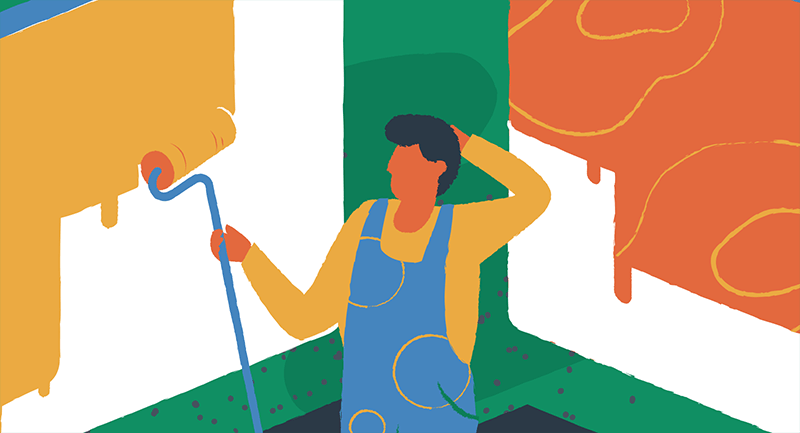
4. Pick an optimized WordPress theme
Most users pick WordPress themes based on how nice they look. Okay, not an entirely bad approach, but it has some downsides.
First off, highly flashy elements will take a lot of time to load. Secondly, not all themes are efficient with their coding, particularly when it comes to visuals.
Ideally, you want to go with a theme that offers you the exact design features that you require and nothing more. It’s the stuff that you don’t ever end up using that consumes bandwidth unnecessarily.
Here’s what you can do:
- See if you can switch to a new, more optimized theme and replicate your design in it. For example, Astra or Neve are very popular themes that are minimal yet come with a range of starter sites that can be customized to a wide extent.
- Look into your current theme’s customization options and see if you can disable some of the features you don’t use. Many themes let you do that.
5. Limit your use of page builders
Elementor, Beaver Builder, Brizy – there’s a handful of quality page builder plugins that make “DIYing” your WordPress website easy even for a beginner. While those builders will make your pages beautiful, they don’t always make them fast.
In fact, there are multiple not-so-great reviews on the web that complain about those plugins being true resource hogs and aren’t helping you at all to speed up WordPress.
A good rule of thumb is to not use them for any of the most visited pages on your site. Chiefly, your homepage. If possible, build that one by hand using WordPress’ native page building interface.
6. Spring clean your plugins
It’s not uncommon for the average WordPress website to have more than 20 active plugins.
We need plugins for many things: SEO, spam protection, security, image optimization, contact forms, and more. We can’t really avoid using plugins entirely. We should, however, spring clean them once in a while.
Here are some tips:
- Keep only the essential plugins. I’m sure you have at least a couple that you were very excited about at first but ended up not using at all.
- If you’re using Jetpack, which 5+ million users do, look through the plugin’s settings and disable the modules you don’t use. Example:
- Get rid of resource-demanding plugins completely or use them sporadically. There’s a breed of plugins that consume more server resources than other plugins. Some web hosts will even prohibit using those plugins completely for that very reason. These are usually things like related posts plugins, broken links scanners, some caching plugins, some backup plugins. It’s best to check with your host’s support; ask about your plugin stack and whether you should switch anything.
7. Enable caching
Caching in itself is a fairly advanced concept. Luckily, we don’t have to understand how it really works under the hood in order to benefit from it and make it help us speed up WordPress.
In simple terms, caching is about storing copies of your dynamic WordPress content in static form, and then delivering these static versions to repeat visitors. It’s just faster that way.
If you’re hosting with EasyWP, you have caching enabled by default via EasyWP’s internal integration. If you’re with another host, check with them what the best approach is to enable caching on your account.
Alternatively, you can check out third-party solutions and plugins. The most popular ones are WP Rocket (paid) or WP Super Cache (free).
8. Optimize for mobile speed
Various data indicate that as much as 60% of all website traffic happens on mobile. In other words, you can assume that those 60% of visitors are indeed reading your site while on their phones. This is why mobile speed is critical and perhaps even more important than desktop speed.
Here’s what you can do to make sure your site is optimized for mobile:
- Test your site through Google’s Lighthouse tool. It will give you a grade and point out what can be improved.
- This goes back to your theme, but make sure that your design is responsive.
- Avoid using Flash elements and pop-ups that are not essential to your site’s functionality.
- Enable AMP.
This last thing is the best-kept secret of fast mobile websites. Okay, I’m joking. It’s not really a secret. Still, AMP (or Accelerated Mobile Pages) can be really effective at making your website ultra-fast on mobile.
The main idea behind AMP is that it generates a separate, hyper-optimized version of your content that will be seen only on mobile. The loading times of AMP pages are near instant.
Luckily, AMP can be enabled on WordPress pretty easily. All you need is the official AMP plugin.
9. Clean up your database regularly
The database is the heart of your website. All your content is stored in the database, all your website settings, all your user data, and so on.
The problem with it, however, is that, with time, the database gets cluttered. This is a result of countless write-update-delete operations that sometimes leave some leftovers. Having too much of that debris can cause your website to slow down.
That is why, every once in a while, you should clean up and optimize your database. You can do that with the free WP-Sweep plugin.
10. Optimize your JavaScript
JavaScript is often essential not only to the way modern WordPress websites look but also to the way they work. This gets progressively more valid with every additional plugin you install. Most plugins use JavaScript for one purpose or the other. All those additional scripts add up to your total load times.
One quick trick you can employ to improve how WordPress handles JavaScript is to move all scripts to the footer. This basically means that all the JavaScript code will be taken and moved to the very bottom of the load sequence.
This will result in the reader being able to see your main content quicker, which is all that matters.
You can make this happen with a plugin aptly named Scripts To Footer.
What’s next?
We hope that this list has been helpful and that your WordPress website is loading faster already! If not, remember that the most effective thing you can do to speed up WordPress is to change your web host (wink!).
Lastly, believe it or not, but sometimes the simplest fixes can have the biggest impact. In terms of speeding up WordPress, that easy fix is to simply keep your site updated at all times. Here’s our detailed guide on how to do that.
